In this video, I’m going to go through some of the new functionality our team has been working on over the last month or so.
The first thing I want to highlight is the tagging feature.
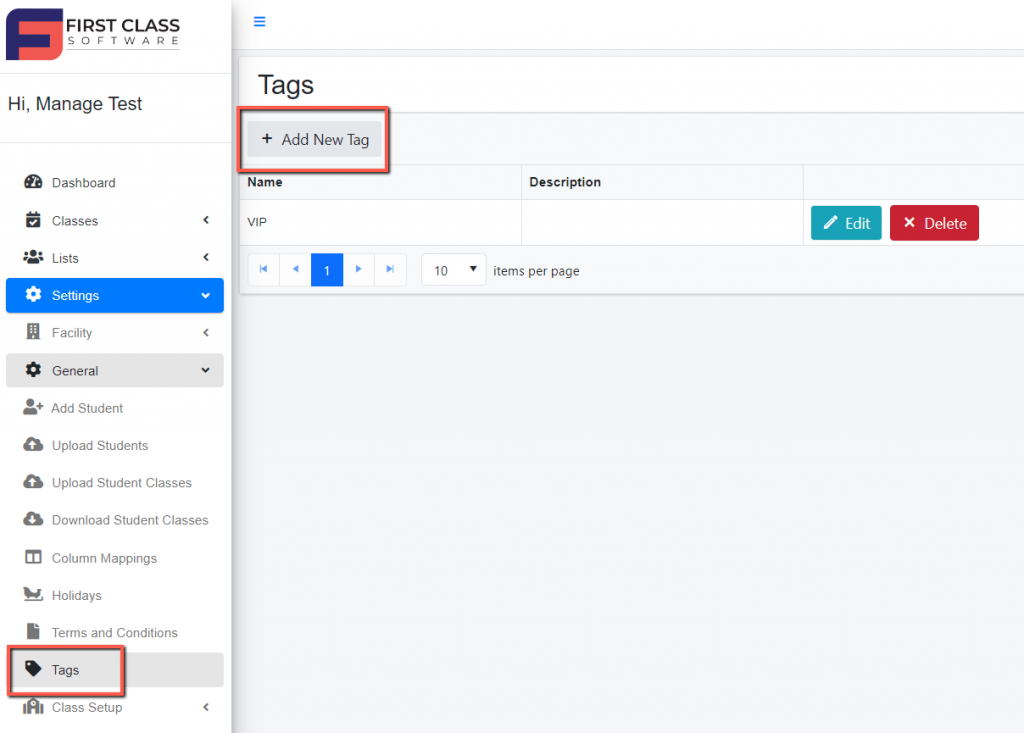
This is a feature we’ve just released. You can find that available in settings under “General Settings”.
Tags can be used in a number of ways and they’re very powerful.
You can use these for:
- Communication purposes
- Discounting
- Filtering
- Lists, etc.
Essentially, what it allows you to do is tag a student with a certain label. An example is if you want it to be able to track the students who have a parent who teaches or works at your center. So, you might set up a tag called “staff” and the description is a “student of staff member”, or maybe “child of a staff member”.
If we save that, that sets up a tag, now if we go to a student, we can tag a student with that.
This can be done via the student’s profile. Open a student’s profile and go to the “Edit” section at the bottom of the profile. You can see the tag field. Select the tag and save. That then allows you to really know that this child or student has this particular trait.
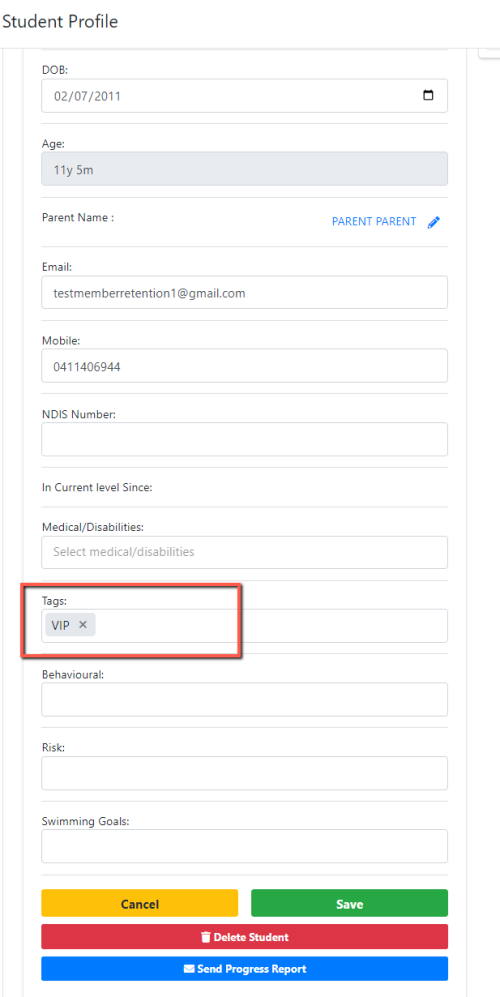
What you can use this for is for multiple things communication. If you want to communicate with a certain group of your customer base or if you want to apply a discount. 10%, for example, for you know, a specific tag, you can do all of that with that. So, there’s a heap of applications to this. And it’s a really powerful feature that we’ve added.
The next feature I want to share is the comment section.
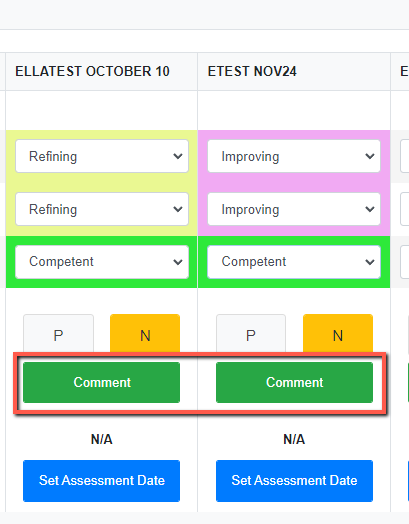
This is in the classes. You go to the class list and open up a class from the class view. You’ll notice at the bottom of the class, there is a comment section. So, we can see here that the comments allow you to add additional information to an assessment. This allows you to communicate a little bit more information to the parent. You can already communicate a fair bit with the ability to put specific words for the grading of your skills, but this just gives you that extra ability to provide a bit more information about the student and their progress for the term or whatever period you’re assessing.
The last new feature I want to highlight is the assessment reminders.
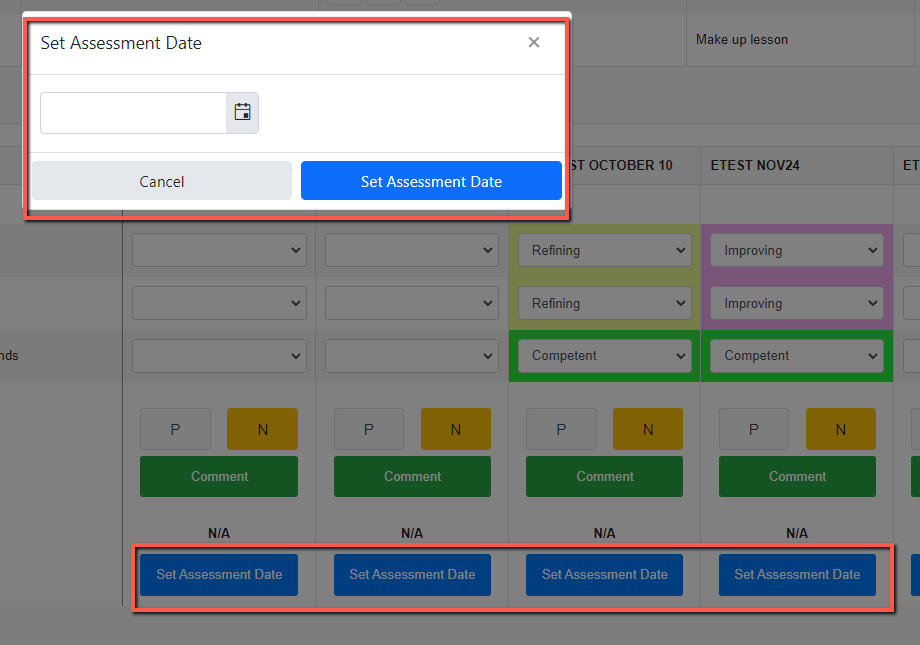
This is a great little tool to keep you organized and not let students slip through the cracks when it comes to assessments. If a student is away, when I’m assessing a class, I can set a reminder to assess him the following week or on a specific date. When I then come back into this class, it will alert me with a red pop-up in the top right-hand corner of the screen. This also integrates with our assessment due report. So, you can pull up that report and see who you’ve scheduled for an assessment and when you’ve scheduled that for. This just helps alert your team to students who need to be assessed and need to have a bit more attention.
So, there are some of the new features to first class. Our team’s continually working on new updates. Feel free to suggest any ideas for improvements if you have any.
